My flow to record video explanation solely on iPhone
I’m doing an experiment to see if I can create some of my video tutorials by using solely iPhone.

Record drawing in ExplainEverything
1. First, I prepare the slides in ExplainEverything app. It could be hand-drawn video or keynotes. The killer feature of this app is to record my drawings.
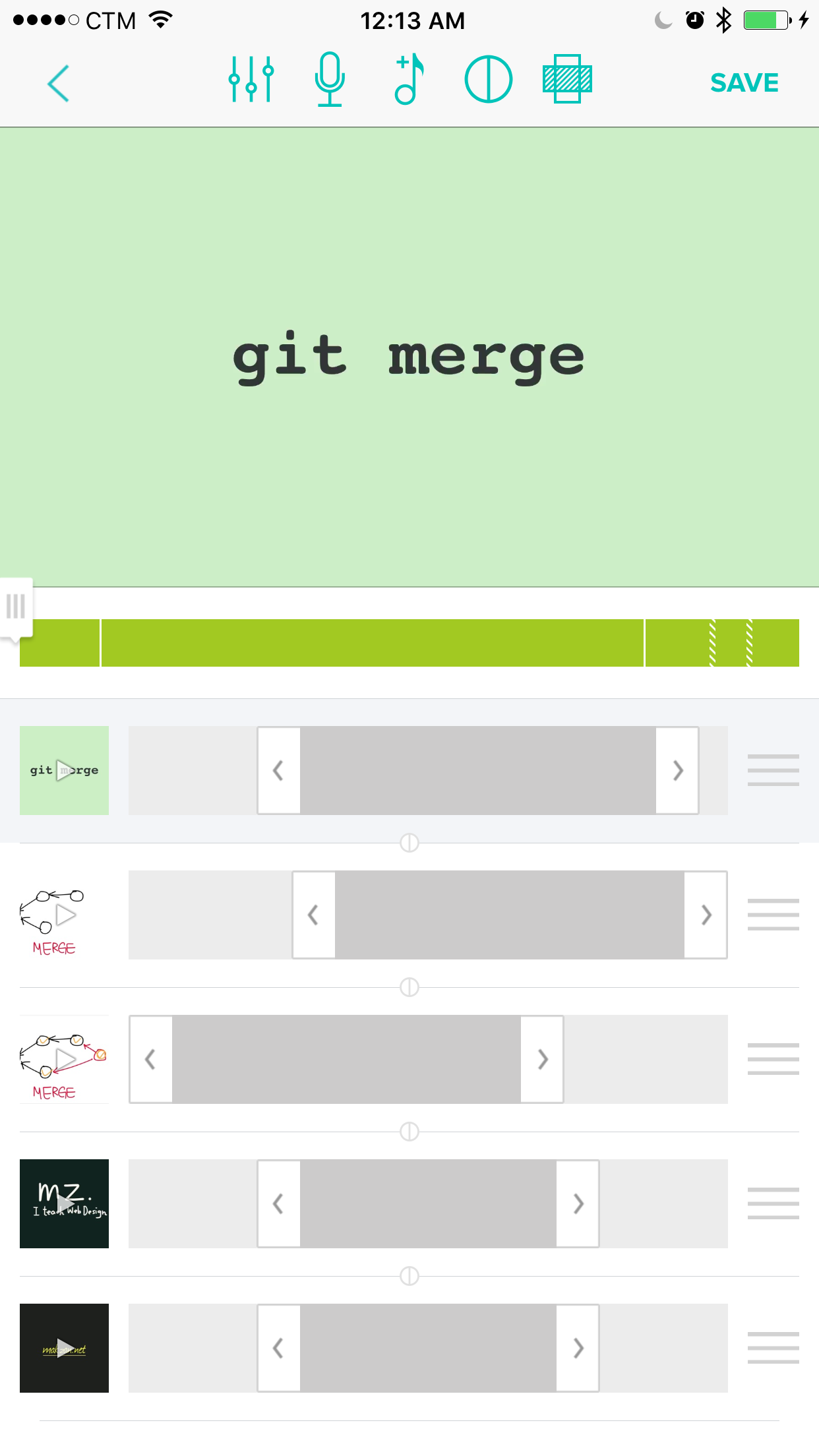
Edit video in Clips
2. Then I edit the video in Clips app. The simplicity of the app and it’s powerful clip sequence control is the killer feature. Not to mention it’s ability to partially speed up or slow down the video. I can adjust the playback speed of my hand-drawn video to fit the tutorial pace.

Draw static frame in Memopad
3. I also add static frames here by using the text function in Clips or I draw in Memopad app.
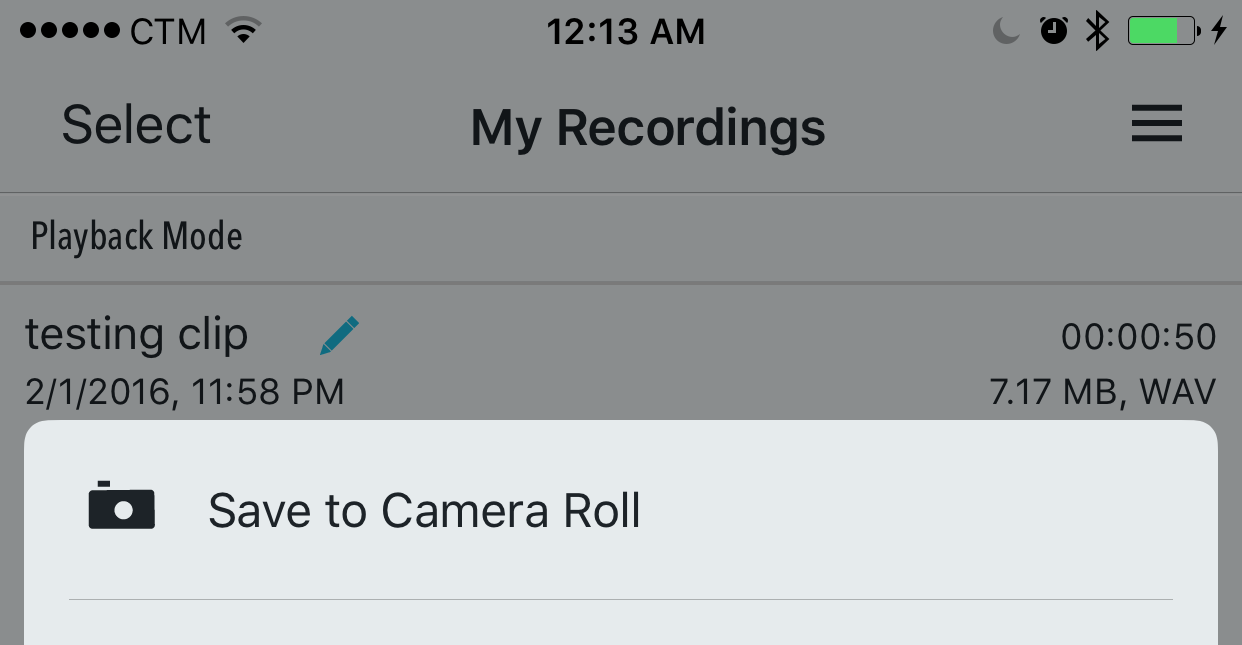
Export the voice over into movie in Camera Roll
4. I may record voice over directly in Clips app. But I prefer recording it with my Shure Motiv microphone with the Motiv app. iOS has limitation on transferring the audio files between apps. So I export the voice as video into Camera Roll.
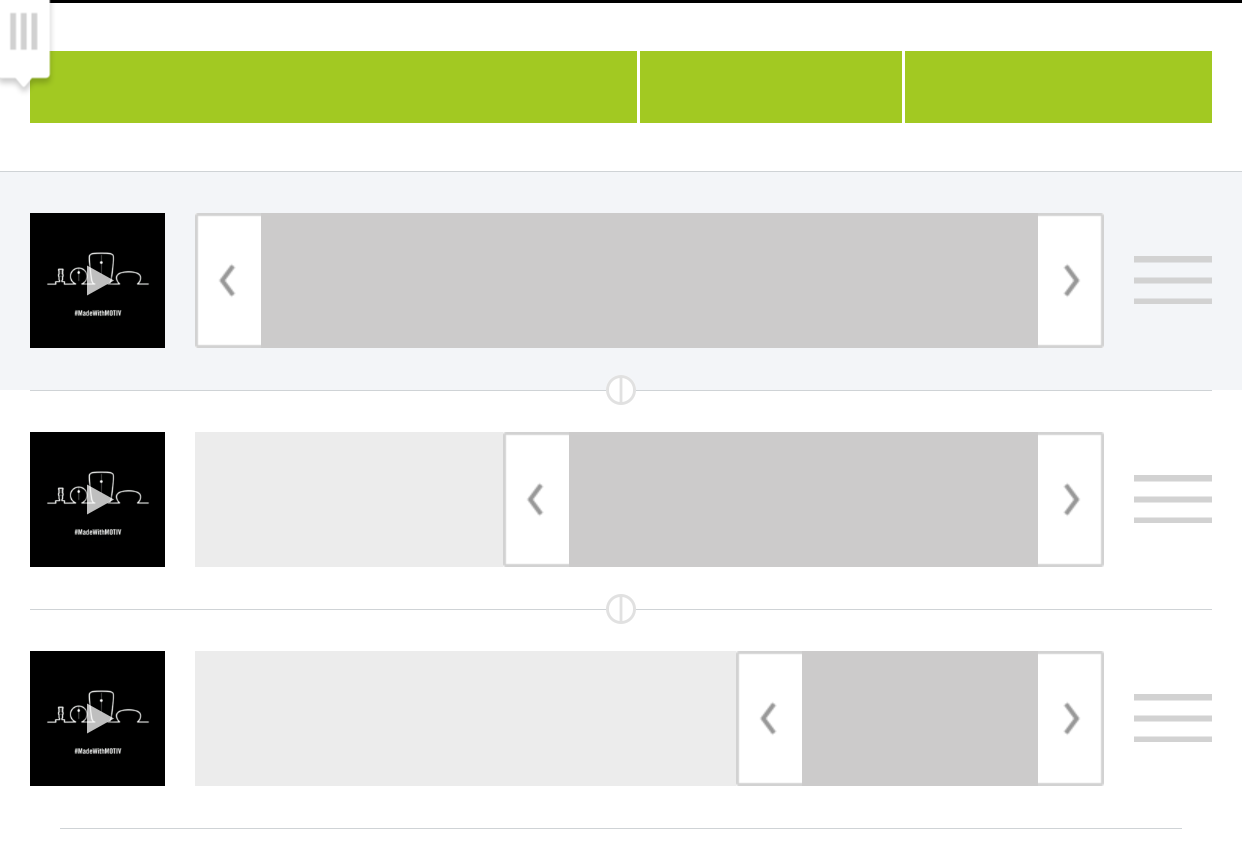
Edit the Motiv recorded voice over
5. Then I edit my voice using the Clips app again. This time I create a new project only for cutting the voice. And export it again to Camera Roll.
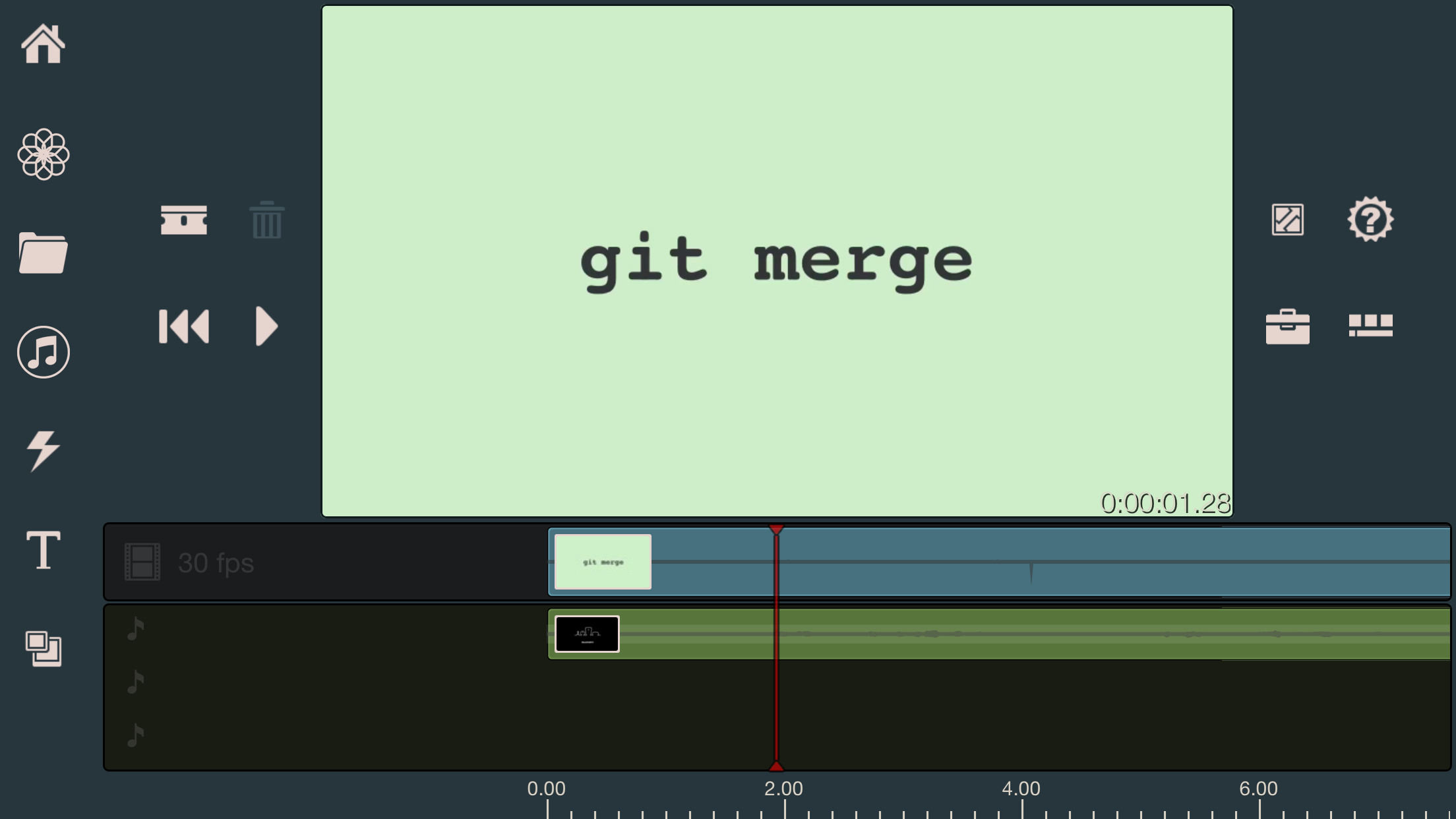
Put voice over from Motiv app onto video
6. At last, I use the Pinnacle Studio Pro app to put my new voice over onto the exported video. This app allows me to drag a 2nd video into the timeline and use the audio part. This is the only feature I need with this app.
Finally, I export my video from Pinnacle Studio and here is the final result:
Published on 2016-01-03 by Makzan.
More articles like this:
-
Productivity
-
Writing
Previous ← [Failed] Share button blocks the content
Next → “Area of Concern”—My reference when creating todo list